How to Make a Video Pin with Image For Pinterest
Learn how to make a video pin with image for Pinterest!
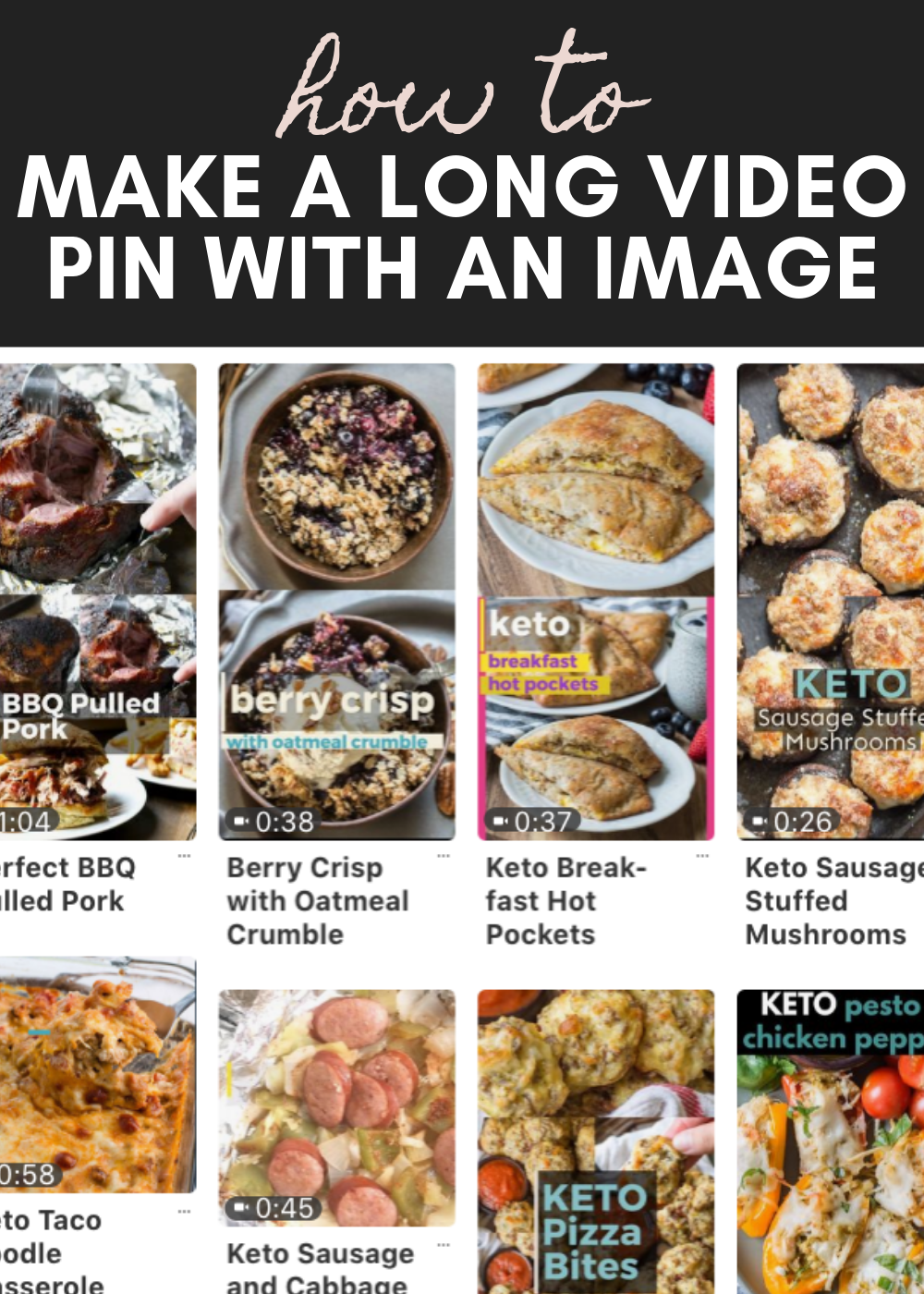
This post is part of a larger series “Be a Better Blogger” where I am sharing some of my best advice on how to become a full time blogger. There are a ton of different platforms in which you can use to promote your content. The cycle of Facebook, Instagram, Youtube, Pinterest is endless. Most bloggers feel like you have to be everywhere all of the time, however I think a healthier balance is to find a few platforms you enjoy and focus your energy there. For Maebells, Pinterest is not only a profitable social media platform but it is one I like. I enjoy it as a user and an influencer and I think it has made it easier to thrive.
Pinterest Video Pin Dimensions
Video is everywhere and soon I’ll be sharing how I produce my recipe videos and the equipment that I use. But a new trend is incorporating video on Pinterest. Here are the current guidelines for video pins:
Video at standard width (organic or promoted)
These specs apply to both standard organic video and standard Promoted Video.
File type: .mp4 or .mov
Encoding: H.264
Max file size: Up to 2GB
Video length: Minimum 4 seconds, maximum 15 minutes
Aspect ratio: Shorter than 1:2 (width:height), taller than 1.91:1. We recommend making your videos square (1:1) or vertical (2:3, 9:16).
Character counts
Title: Up to 100 characters. If you don’t fill out a title, people will see your Pin description instead.
Description: Up to 500 characters. The first 50-60 characters are most likely to show up in people’s feeds, so put your most important info first.
Uploading a square video is easy because it is probably the format you already exported your video in to share to Facebook and Instagram. But about longer pins? And what about those video pins with a image for Pinterest? Here is how we do it.
Video Pins with a Still Image for Pinterest
Open Adobe Premier Pro and start a new project. Bring in your content, this would be a video file and the still image of your choice. I find it easiest to go ahead and crop your image to a square before uploading.
Drag your files to your workflow. Right click on the files and click on sequence settings at the top.
A new window will open, this is where we choose the dimensions of this project. For a long pin I like to use 1000×2000. and have had good reach. However, 600×900 is also a good length. This is something you can play around with and find a size you like. You can edit the length and width anytime and make it longer if you need to.
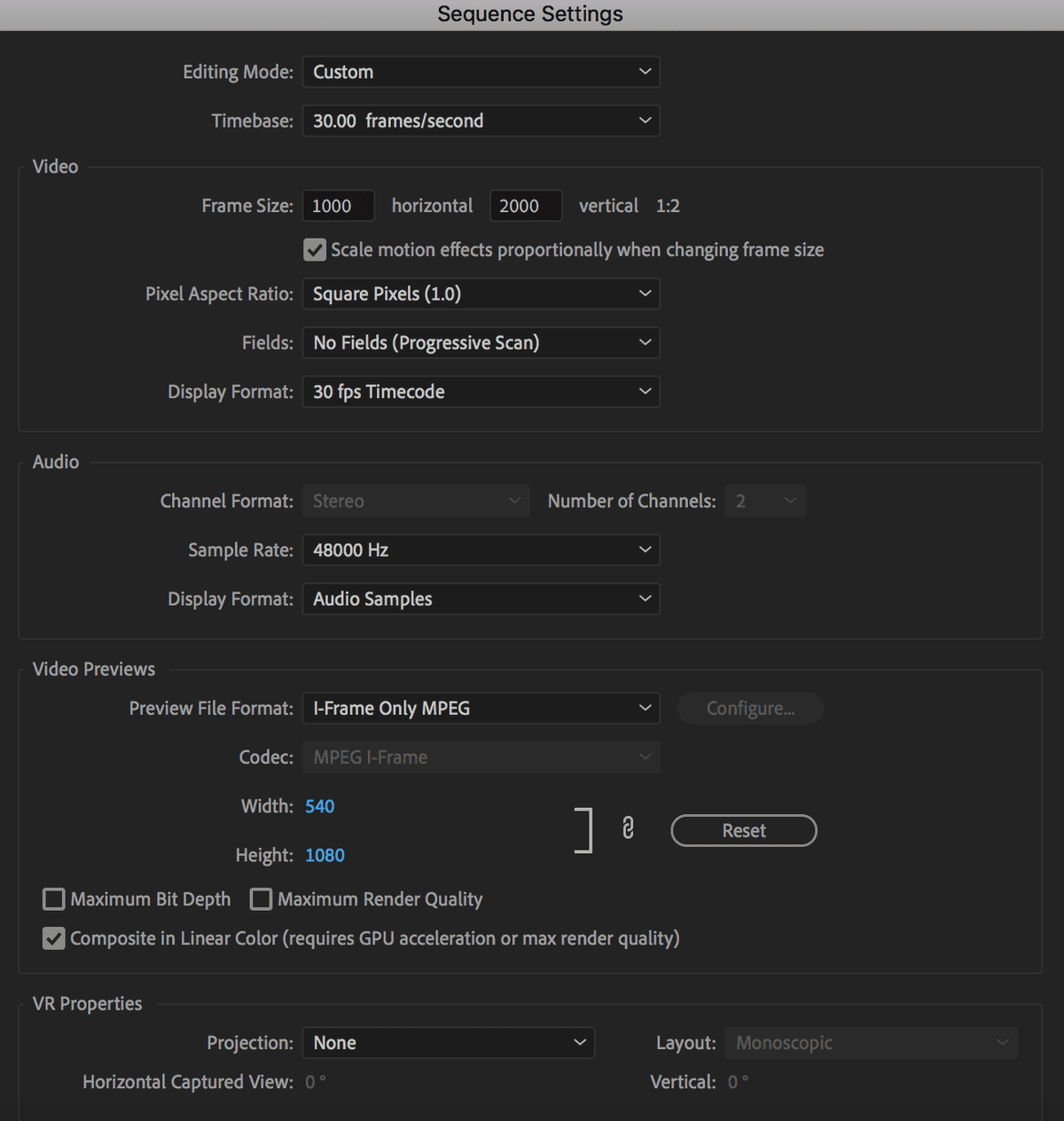
Now you should see a long skinny template like the photo below. You can double click the uploaded files to easily move them up, down, or resize them to fit the screen better. As you resize the image and video just make sure you are careful with the text if you have any. You want to make sure you do not cut any off if you are changing your image size and position.
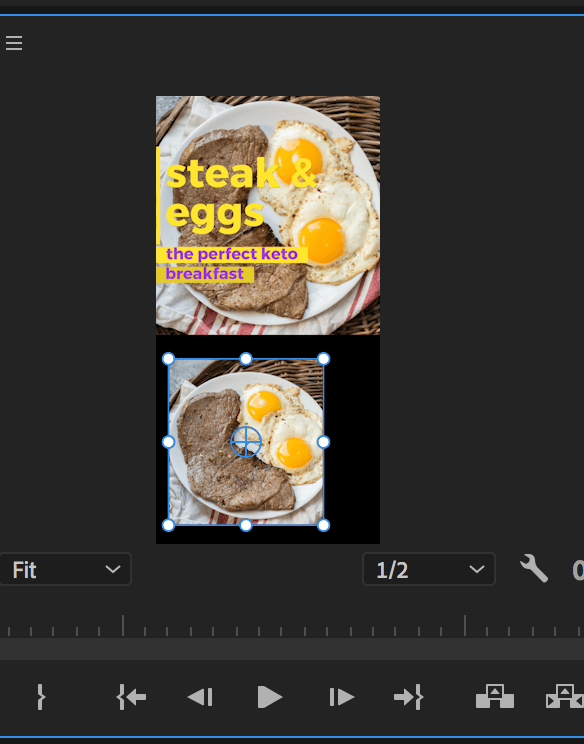
Once you like how your files look play the video through. Make sure that your still image is stretched the same length that your video pin is so it does not disappear during the video. You can also add text to your image by clicking the text box and placing it anywhere within your template.
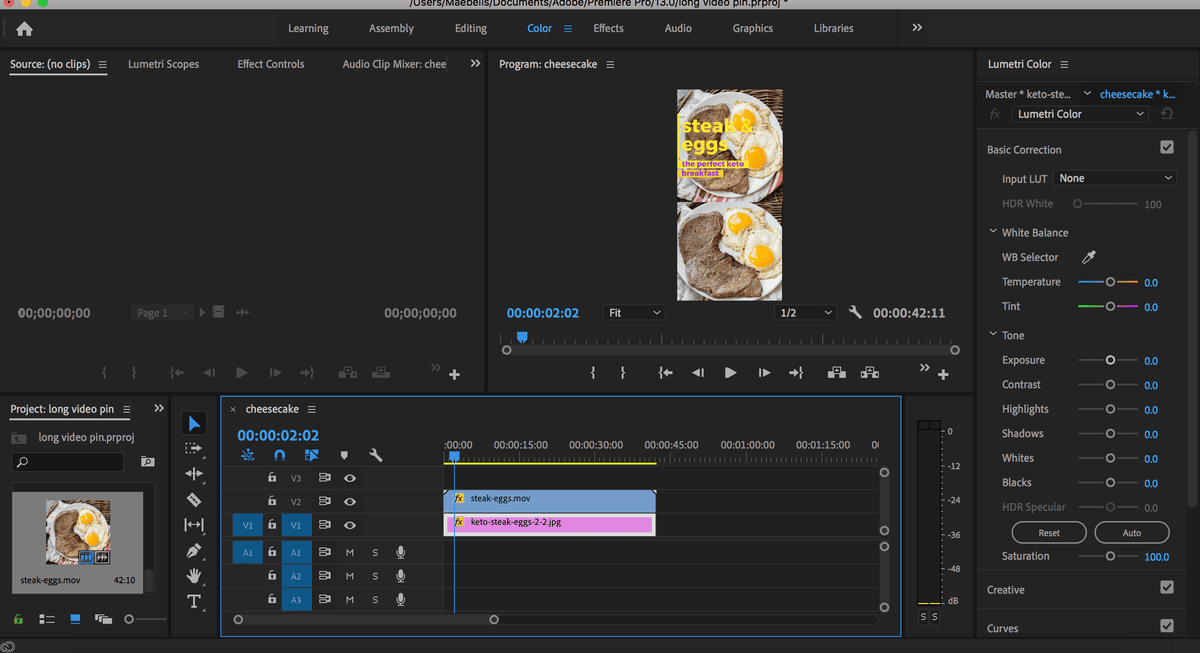
Exporting a Video Pin
Now that you are happy with your image you need to export it for Pinterest. Below I have included a photo of my exact settings so you can double check. Make sure you have H.264 selected under format.
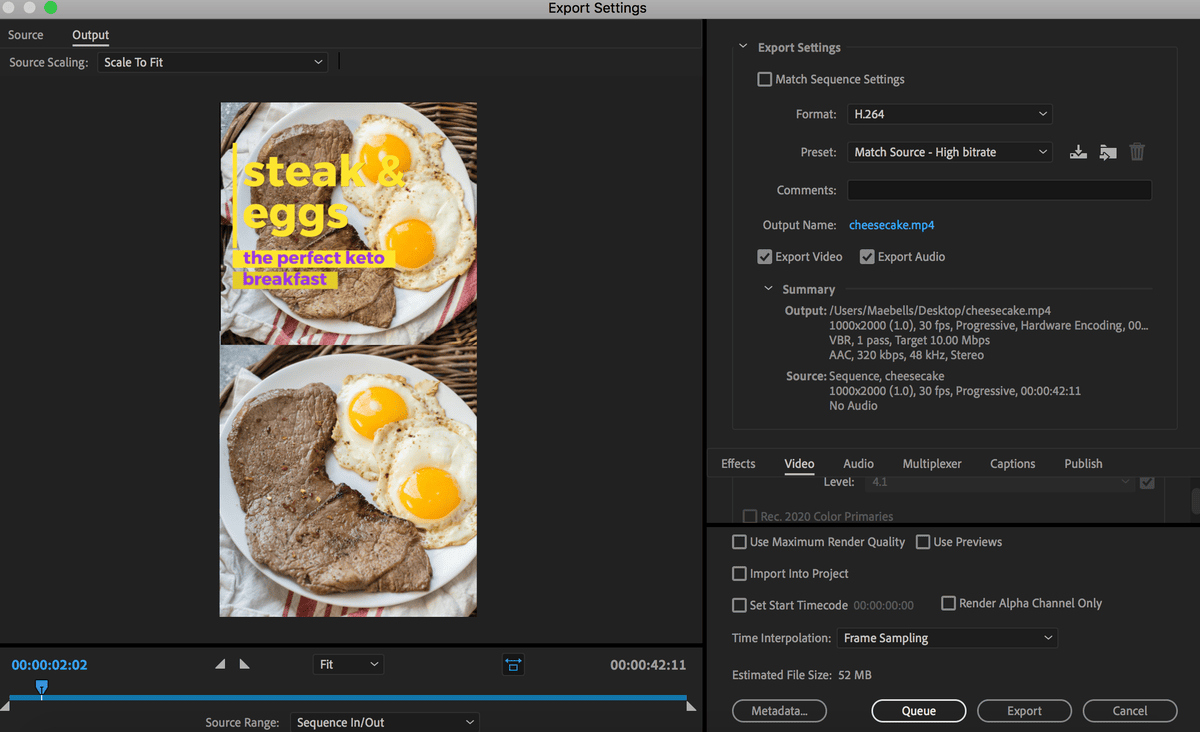
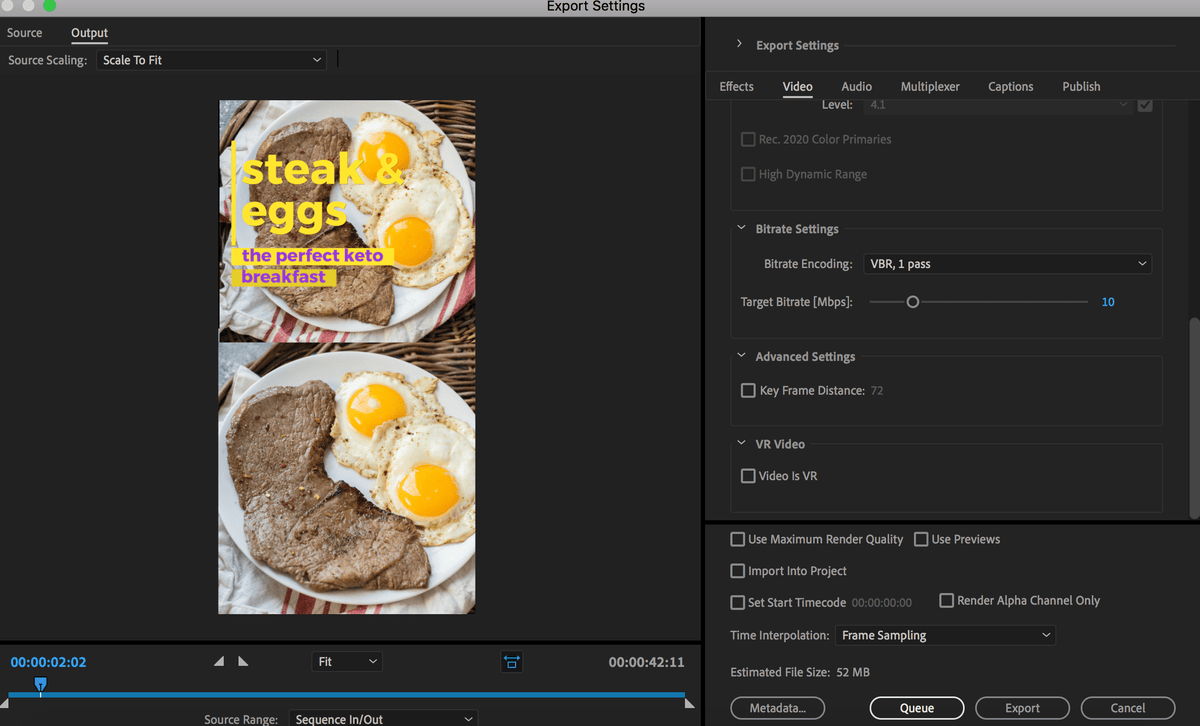
Uploading a Video Pin
Now that you have a nice long video pin with a still image you are ready to upload. Go to Pinterest and click the plus sign in the top right hand corner. Click “create pin”
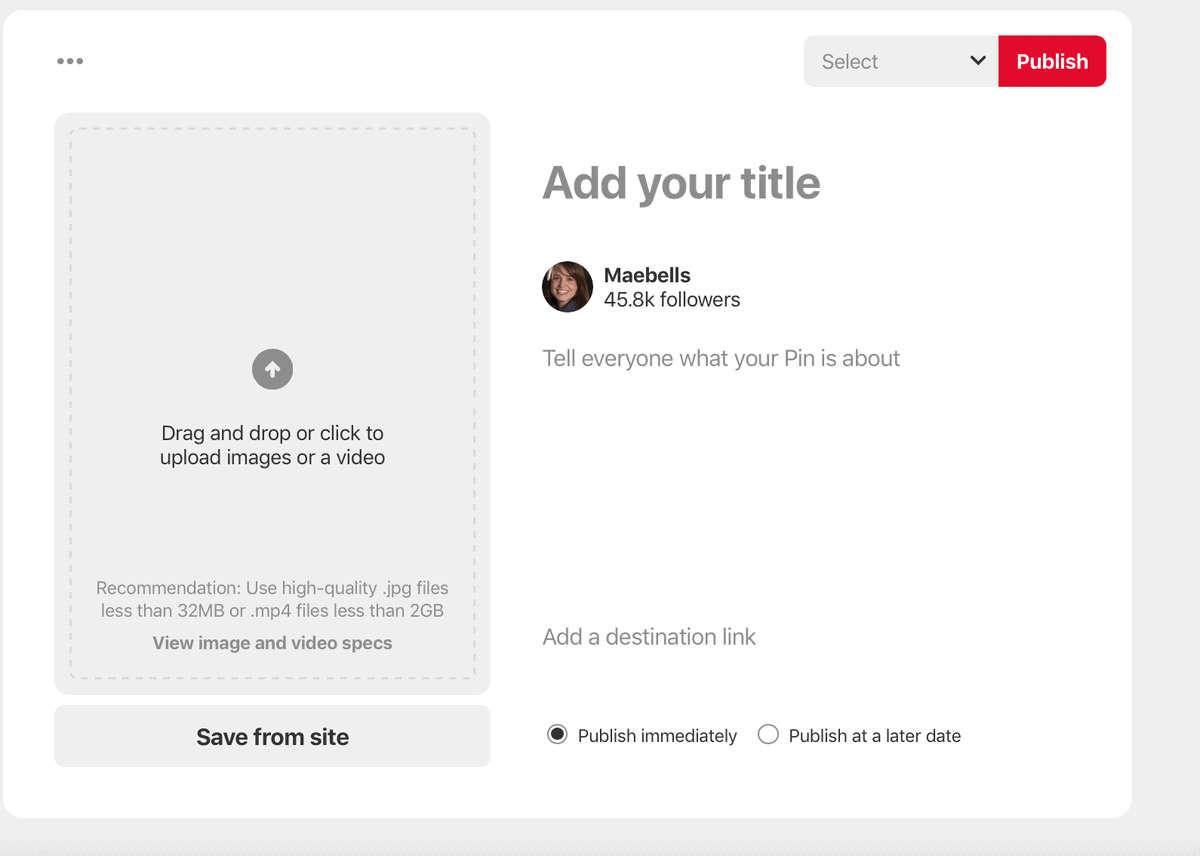
Simply fill in the boxes, upload your video, give your pin a title, description and do not forget the URL! Then choose a board to pin it to. Pinterest does review the videos so your video will not automatically publish. If you check your pin history you will see it lightly greyed out with a message that it is under review. This process may take a few hours or a few days, don’t worry they will let you know if there is a problem.
Other Blogging Resources
If you want to get ideas on how to use video on Pinterest check out my video pins for ideas. If you are struggling with growing your Pinterest following I highly recommend using Tailwind to help schedule out your pins. This scheduling tool is easy to use and allows you to maintain a presence on Pinterest even when you are away from your computer. You can also join tribes trade off pining content with other bloggers to help grow your audience and promote your work.

